You see them everywhere: On Pinterest, Instagram or TikTok, in your favorite fashion magazines like Vogue or Harper's Bazaar: Cute outfit collages to show clothes layered in different fits for inspiration. Now if you want to make them by yourself, you're lucky. We tested all the different ways to make them so you don't have to and we show you which method is the best including some extra tips to make your outfit collages pop. Let's get into it.
1. Outfit maker apps
The best and easiest way to make outfit layout collages is with apps that are specialized to do this, like Fits. These apps usually come with a bunch of features, including adding clothes, removing the background of the images, and allow you to place clothes on a canvas and arrange them as you like. Fits put a lot of emphasis on the outfit making and is your best choice for making outfit collages directly on your phone. Compared to some of the other ways we cover later, here's why using the Fits app is our top recommendation.
Reasons for using Fits outfit maker app 🩵
- Automatic background removal of clothes, unlimited usage for free
- Add clothes directly from a web link, Fits detects images on the URL so you get highest quality images of the clothes
- Layering feature to wear jackets above other tops in one tap
- Add colorful outlines around your clothes and select different backgrounds
- Save your clothes for later use, stay organized with collections, tags and more info added to your outfits and clothes
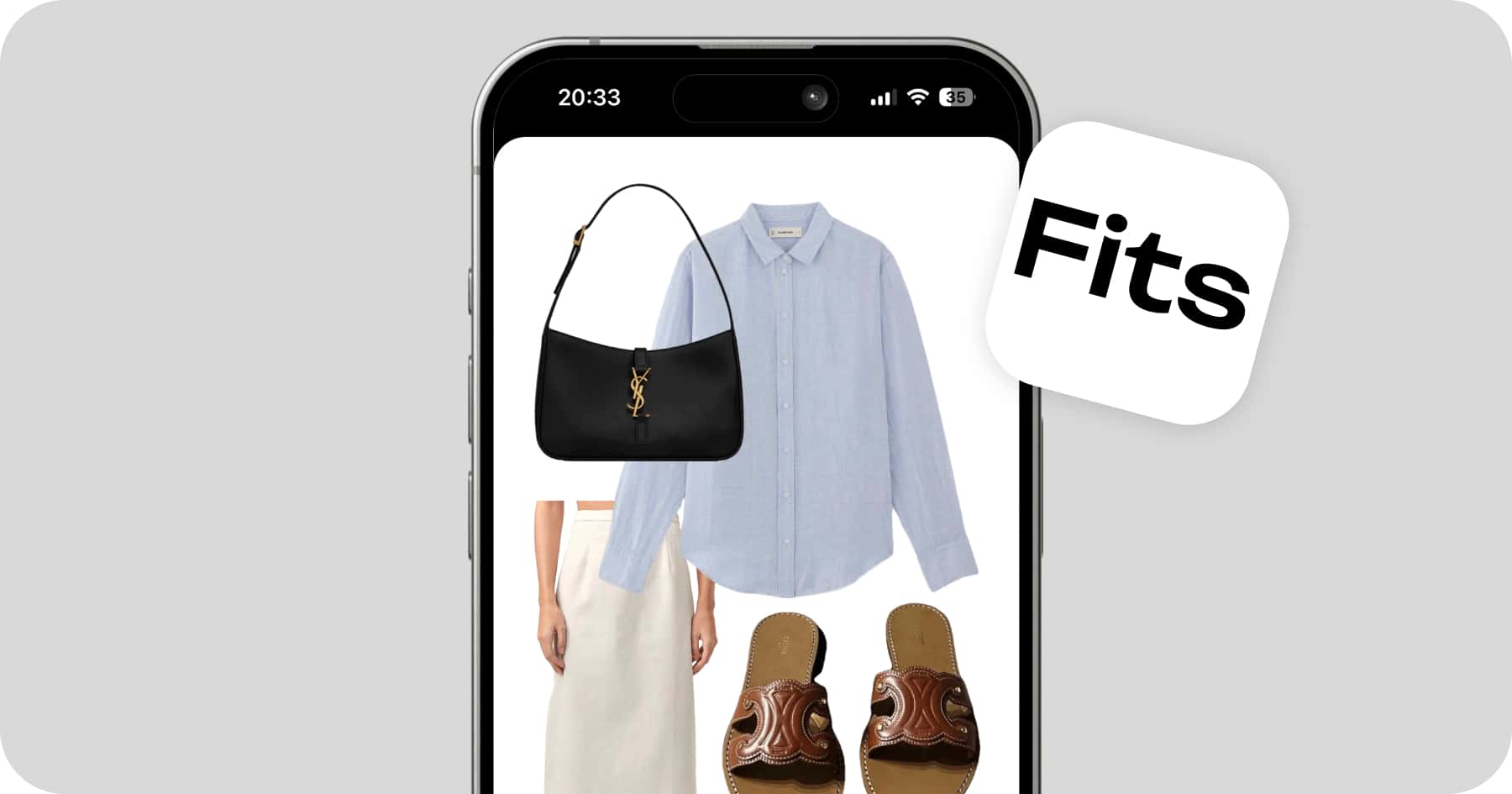
Step-by-step guide
- Download the app 📱: You can get the app for free here.
- Add clothes 👚: Next add all the clothes you want to use in your collage. Press the ➕ button in the bottom and tap on Add clothes. There are four ways to add clothes:
- Take a photo
- Add from your camera roll
- Add basic pieces from the public library
- Add from web (recommended)
- Add clothes from web 🌐: To get the best visual results in your outfit collage, use the professional product images from the brands online shop or from Google images. Simply find your clothes in the Fits browser and use the Capture feature to clip the image from the website to the app. Fits automatically removes the background of those images in the background while you continue to add new items.
- Start your collage 🖼️: Press again the ➕ button and select Create outfit and Place clothes on canvas. Select your clothes and arrange them nicely on the screen.
- (Bonus) Decorate your collage ✨: To add some spice to your collage and make it more unique you can outline clothes nicely. Select a piece and then tap on Outline in the bottom navigation. You can also change the background color of your collage. When you want to place a jacket on top of other tops, simply select the jacket and tap Layering in the bottom, which allows you to open up a jacket on one half
That's it. Simply save and share your stunning outfit images.
2. Canva
Canva is a great tool to make any kind of collage, including outfits. It's easy to use and comes with lots of creative options. Since Canva is a design tool and not specifically made for outfit making, it has it's own pros and cons. Some of the drawbacks of using Canva is that you don't build a library of your clothes that you can filter by things like colors, brands or categories and instead you always have to start fresh. Also the background removal tool in Canva is a paid feature so you need to upgrade to Canva Pro to be able to make outfit collages. Now let's look into the advantages of using Canva.
Reasons for using Canva 💙
- Works on your phone and in the browser
- Has lots of creative features to design your collage like adding text effects and stickers
- You can export your collage in any dimension you like
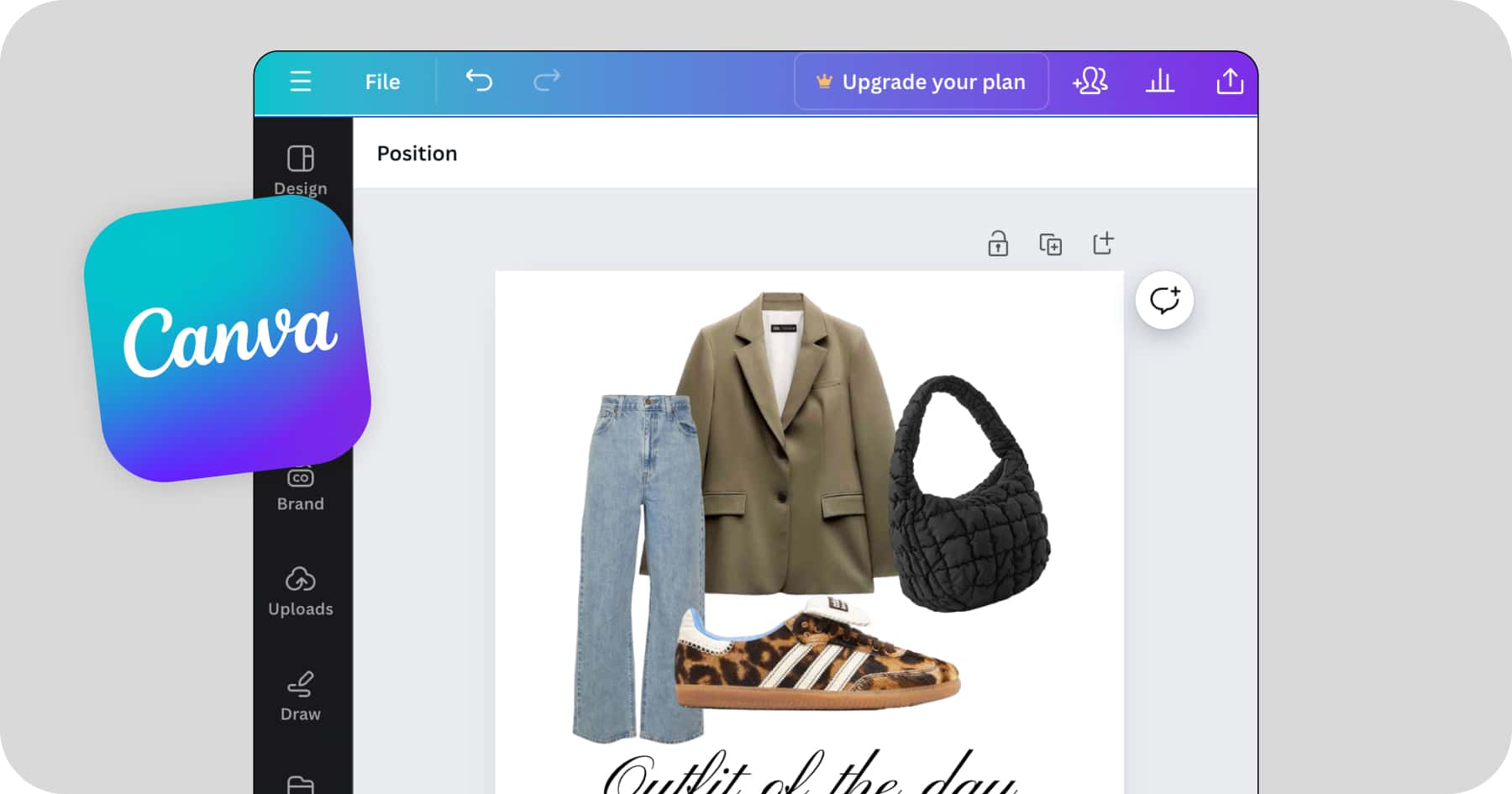
Step-by-step guide
- Open Canva 🎨: Go to canva.com and set up your account.
- Create a new design✏️ : Press the create new design button and pick your format, for example square or Instagram Story.
- Add your clothing images 👚: Simply drag and drop your clothing images to the canvas or add it via the elements menu
- Remove background ✨: Select an image and press on Edit image and then BG Remover from the Magic studio.
- Start your collage 🖼️: Arrange your clothes in a collage until you are happy with the layout.
- (Bonus) Decorate your collage 💫: Add text or stickers from the elements menu. You can use hand drawn circles or arrows to point on hero pieces. Add text to make the collage feel more Magazine-like. Some of our favorite serif fonts to try are Noto Serif Display, Pinyon Script and Libre Baskerville.
Just export the image and share to any platform directly from Canva.
3. Apple's Freeform app
This option is probably the easiest to get started because the Freeform app is pre-installed on all iOS devices. Basically it's like a huge digital whiteboard which lets you create endless outfit collages even in one file. It can however be a bit manual to organize your outfits and clothes because there is not dedicated library system, you just have a huge white board to copy and paste images as you need them. We recommend this approach if you just want to make a collage occasionally or just want to try it once but if you're doing this on a weekly schedule, you'd rather switch to a dedicated outfit maker app.
Reasons for using Freeform 💚
- Pre-installed on your iPhone
- Easy to use and flexible
- Free background removal (although the cutout quality is a bit lower with blurry edges sometimes compared to Fits or Canva)
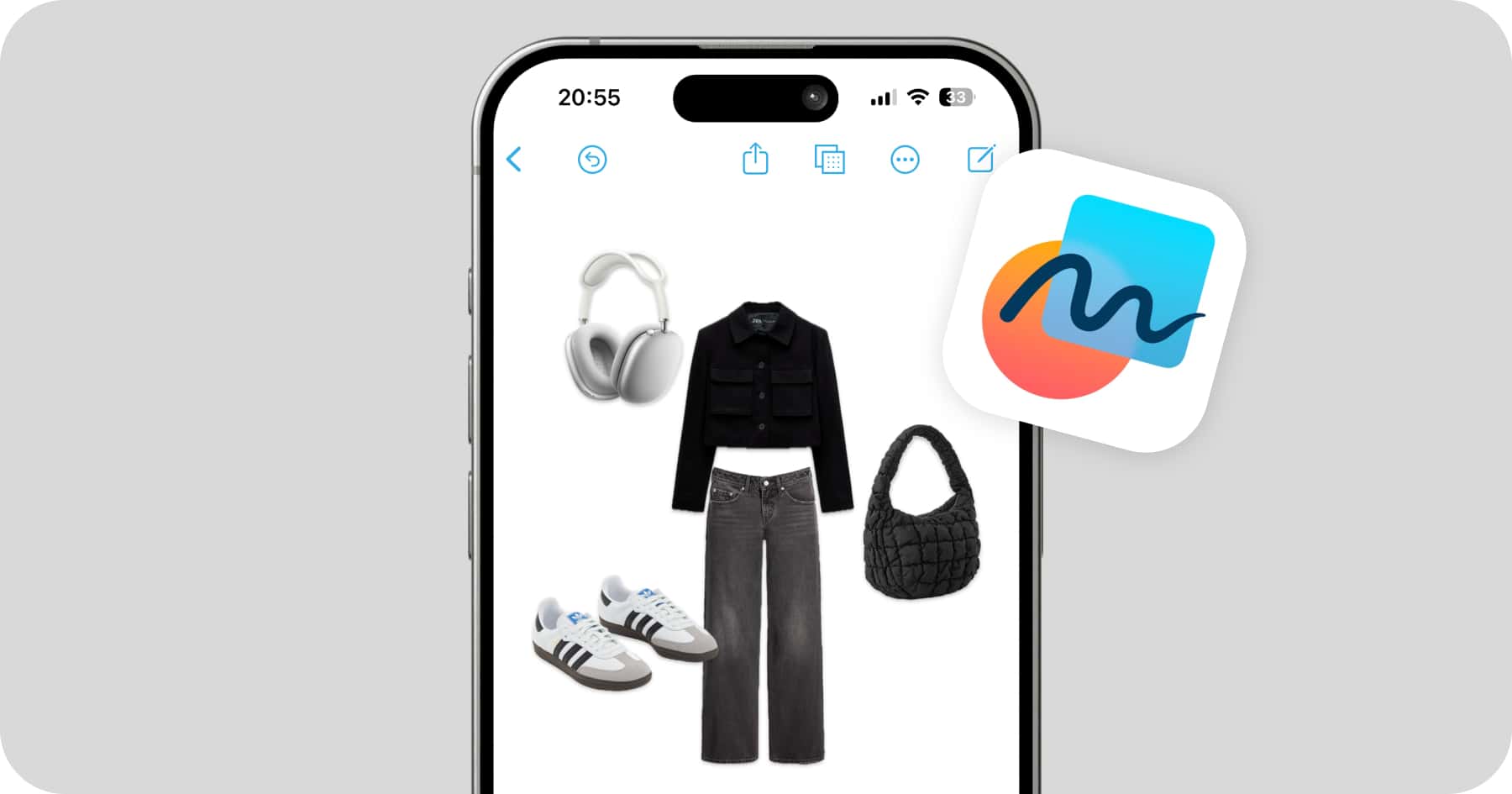
Step-by-step guide
- Open Freeform on your phone 📱: Create a new board or use the default board it opens for you.
- Hide the grid📦: By default the Freeform app has this rather unpleasing grid that you want to avoid in your collage. Press the grid icon and then Hide Grid to get a plain white background.
- Import your images 👚: Press the image icon in the bottom and add clothing images from your phone (you need to screenshot them first from your browser or take images of the clothes).
- Remove background manually 🤳: For each image, select it and in the floating image menu you can select Remove background.
- Layout and save your collage 🖼️: When you're happy with your outfit arrangement, you notice there isn't proper way to export or save an image from Freeform. So simply screenshot the outfit and crop it as you want. This can be a bit tedious if you want to always have the same image ratio for all images.
And that's how you collage on your phone without downloading any third-party app. Easy and fast but very limited in functionality.
TL;DR
To sum everything up, the best way to make outfit collages is with dedicated outfit maker apps. Fits is probably your best bet as it has the most features and the easiest to use outfit canvas of all apps. Your second best option is to use Canva, this is recommended if you're already paying for Canva Pro to unlock the background remover feature. Lastly, if you're lazy or just don't want to download any app on your phone, stick with the Freeform app ✨.





